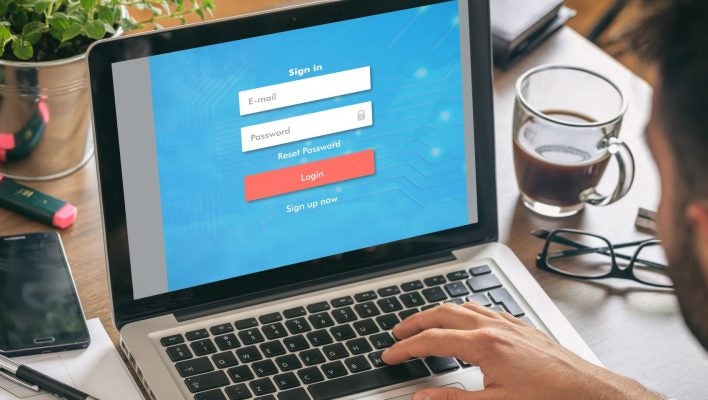Our content is funded in part by commercial partnerships, at no extra cost to you and without impact to our editorial impartiality. Click to Learn More
Staying safe online has become a full-time job in 2023. Between security breaches and phishing scams, navigating your personal and business security is far more stressful than it used to be.
However, while bad actors continue to evolve, technology has done its best to keep up, with a wide range of tools designed to keep you safe online. Password managers are one of those tools, providing users and businesses with a secure means of storing and using passwords.
In this guide, you'll learn how to set up a password manager, as well as explaining exactly what a password manager is and which providers are the best for your business.
What Is a Password Manager?
A password manager is a digital tool used by individuals and businesses alike to store, manage, and secure as many passwords as you need.
Locked behind a master password, all your account credentials are thoroughly encrypted for security purposes, but they're also easily accessible for you to log in to your accounts without a hassle.
How to Set Up a Password Manager
It's time to set up your password manager! The process isn't too complicated, but when it comes to your online security, you definitely want to make sure that you get it right. Here's a step-by-step process to help you set up a password manager:
1. Pick a Password Manager
The first step to getting a password manager set up is to actually pick one. We've done a lot of research on the best password manager options available to businesses and individuals, which should be able to help you narrow down your options.
Some password managers offer free plans, but the majority require a monthly subscription fee. Typically, you can save a bit of money on password managers by signing up for a longer contract, but we'd recommend holding off until you're sure you actually like it.
2. Create your Master Password
The goal of a password manager is, of course, to securely store your password and make it easier to log in to your accounts. However, password managers still require some level of security to keep everything safe, so you will have to create a master password for the service to secure your account.
These master passwords are typically required to be a bit longer and more complex than your average password to ensure that your account is as secure as possible. Some password managers will even suggest master passwords for you, which are typically just a random collection of characters that would be impossible to guess.
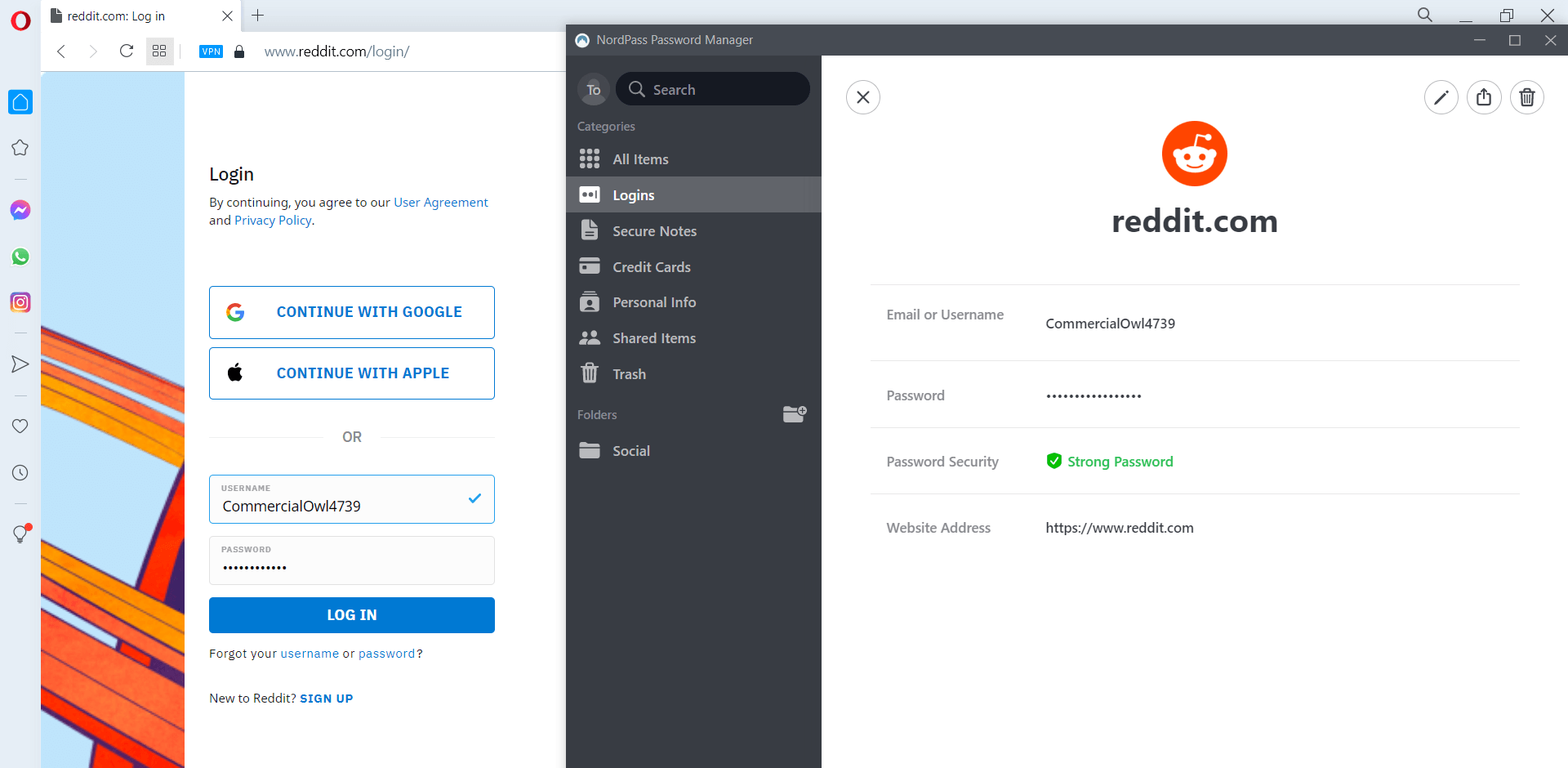
The login page for NordPass
Image: NordPass
3. Log in to your accounts
It would be pretty cool if password managers could just automatically know all of your passwords in an instant to make logging in immediately easier. Unfortunately, technology hasn't come that far just yet, so you will have to manually input your account information into the password manager.
However, the good news is that it won't be that much work if you're willing to be patient. Most password managers will prompt you when you log into a particular platform, asking if you'd like to save that password to your account. Once you've done so, you'll be able to easily access your accounts with a click, knowing they're secure.
4. Check for weak passwords
Password managers don't automatically make all of your accounts secure; they just store your passwords. Subsequently, if your passwords are weak, even a password manager can't stop a hacker from guessing your password and gaining access to your account.
However, most password managers have a strength check feature that will let you know if you passwords are particularly vulnerable to being hacked. Given the average user has more than 100 passwords, it's safe to assume that you'll have at least a few weak passwords, so make sure to go into your password manager after it's set up and change your passwords to be more secure based on its recommendations.
5. Get the browser extension
Obviously, the point of a password manager is to keep your account secure but making it easier to login to your accounts is a nice little perk. The best way to ensure that your login experience will be seamless with your password manager is to download the browser extension.
The browser extension for a given password manager will essentially allow you to access your account credentials on the login page of any website that you have an account. So, when you want to login, all you have to do is click on the icon, and you'll be on your way to securely accessing your account in seconds.
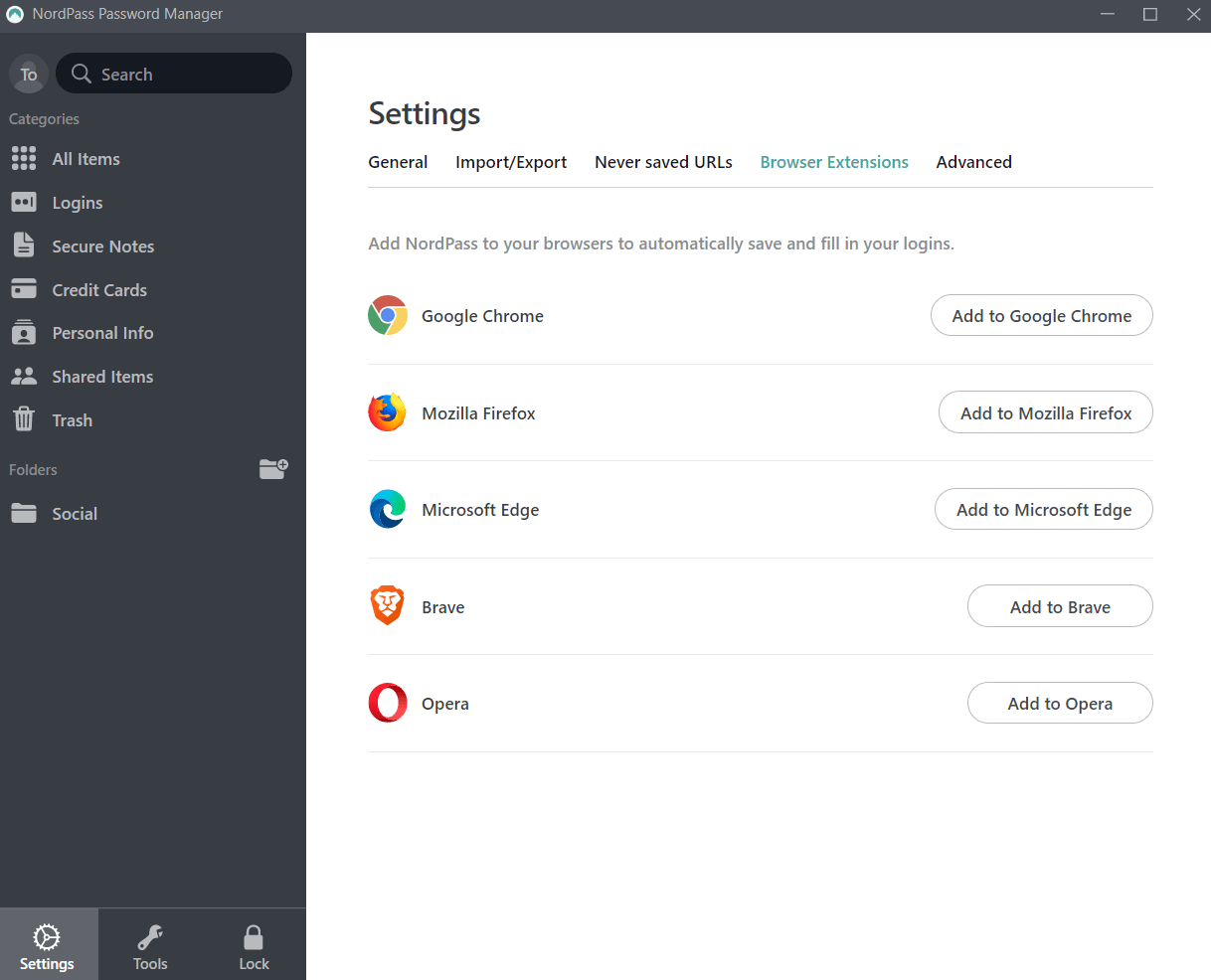
Browser extensions available with NordPass
Image: NordPass
What Is the Best Password Manager?
At Tech.co, we've done a lot of research on business software, including password managers, so our readers can get in-depth, actionable information to help make the right decisions for their company.
As a result, we can confidently say that the best password manager on the market is NordPass, offering comprehensive business features, unmatched security assurances, and an easy-to-use browser plug-in for a seamless login experience across the web.
However, that doesn't mean NordPass is the best password manager for your particular business, though. Make sure to check out our best password manager guide to learn more about your options and check out the table below for a clear picture of what's out there.
| Local Storage Option | Two-Factor Authentication | Failsafe Function | Password Generator Function A password manager can create secure, complex passwords for you. You won't need to remember them yourself. | Help Instructions | Email Support | Live Chat Support | Phone Support | Price | Business Plan? | Business Price Cheapest available business plan | Click to Try | ||
|---|---|---|---|---|---|---|---|---|---|---|---|---|---|
| TOP PICK | |||||||||||||
| NordPass | 1Password | LastPass | Dashlane | Sticky Password | |||||||||
| | | | | | |||||||||
| | | | | | |||||||||
| | | | | | |||||||||
| | | | | | |||||||||
| | | | | | |||||||||
| | | | | | |||||||||
| | | | | | |||||||||
| | | | | | |||||||||
|
| $2.99/month | $3/month | $4.99/month | $3.33/month | |||||||||
| | | | | | |||||||||
| $19.95/10 users | $3/user/month | $60/user | $29.99/user | ||||||||||
| Try NordPass | Try 1Password | Try LastPass | Try Dashlane | Sticky Password |
If you click on, sign up to a service through, or make a purchase through the links on our site, or use our quotes tool to receive custom pricing for your business needs, we may earn a referral fee from the supplier(s) of the technology you’re interested in. This helps Tech.co to provide free information and reviews, and carries no additional cost to you. Most importantly, it doesn’t affect our editorial impartiality. Ratings and rankings on Tech.co cannot be bought. Our reviews are based on objective research analysis. Rare exceptions to this will be marked clearly as a ‘sponsored' table column, or explained by a full advertising disclosure on the page, in place of this one. Click to return to top of page